Internet
4 Tips for Choosing the Right Audio Recording Software
Whether you are looking into Soda PDF review of best free recording software or a list of paid ones, here are four helpful tips for picking the right application.

Whether you are thinking about podcasts, making music, or eLearning, there are quite a few audio recording software programs out there for you to pick from. That’s why it can be a challenge to choose the right one.
Whether you are looking into Soda PDF review of best free recording software or a list of paid ones, here are four helpful tips for picking the right application.
Table of Contents
1. Identify Your Needs
If you want to find the ideal audio recording software, then you need to find out what you need from it. The definition of ‘right’ is different for everyone, so you must clearly define the term.
Why do you need the software? What type of audio elements are you looking to produce? Do you need some unique features to do your task?
These questions and your budget will help you find the right software. Even if you get free audio recording software, you might need to purchase some hardware to get the best possible outcome.

2. Search for an Intuitive User Interface
If you find good software that meets all of your minimum requirements, you need to check some extra features that other standard applications have. This can be something like allowing you to produce high-quality audio.
When you are working with an intuitive user interface, the audio recording software becomes much more useful. You will easily edit your raw material, remove any unnecessary audio in the background, and cut out the horrible white noise.
Furthermore, it would be best if you said whether it allows you to easily export your files once you apply your magic to them.
3. Look For Special Effects
If you are thinking about making a song or getting creative with your audio recording software, then you will need one that has special effects.
These special effects are the sounds and noises that go well with various audio files. For instance, you want your voice to echo at a particular spot in the file, and you can try out a variety of sound effects with the raw recording.
Many audio recording software also has a sound effect library to save you the time and trouble of sourcing it elsewhere.

4. Does It Have Filter Features?
Every good piece of audio recording software will offer plenty of unique filters. If you don’t know what these can do, then let’s get into it. Having built-in filters with your audio recording software allows you to get rid of your audio’s unwanted aspects quickly. Whether its white noise, background noise, or anything else, filters can make your voice much clearer.
This goes deeper than merely having an intuitive user interface. You can isolate any particular sound or voice with some filters and remove them from the entire file. It could be the sound of your ceiling fan running or cricket chirping the whole time. These filters can take your audio to the next level.
Blockchain
Perché Dobbiamo Utilizzare Un’Applicazione Antivirus Su Android?
Perché Dobbiamo Utilizzare Un’applicazione Antivirus Su Android? Rischi diversi, Vantaggi dell’utilizzo di applicazioni antivirus su Android

Una soluzione altrettanto fondamentale per garantire che il tuo dispositivo non venga infettato da questi programmi software malevoli (virus, trojan, adware, spyware) è il programma antivirus. Di conseguenza, il codice rileva e respinge anche l’app che può essere sviluppata in modo inefficiente dagli hacker. L’altra virtù è che può anche aiutare la tua macchina a essere sotto tiro e prevenire altri attacchi informatici da attacchi di phishing.
1. Rischi diversi
Android, essendo il sistema operativo mobile più utilizzato a livello globale, è diventato un obiettivo primario per i criminali informatici. Dal malware e ransomware agli attacchi di phishing e al furto di identità, le minacce sono diverse e in continua evoluzione. A differenza dei computer tradizionali, i dispositivi mobili spesso non dispongono delle solide misure di sicurezza inerenti ai sistemi operativi desktop, rendendoli suscettibili di sfruttamento.
a. Minaccia malware
Il malware, abbreviazione di software dannoso, comprende un ampio spettro di minacce progettate per infiltrarsi, interrompere o danneggiare un dispositivo o una rete. Nel regno di Android, i malware possono mascherarsi da applicazioni legittime, nascondersi negli app store o mascherarsi da download innocui dal web. Una volta installato, il malware può provocare danni rubando informazioni sensibili, spiando le attività degli utenti o addirittura rendendo il dispositivo inutilizzabile.
b. Insidie del phishing
Gli attacchi di phishing, un’altra minaccia diffusa, mirano a indurre gli utenti a divulgare informazioni personali come password, numeri di carta di credito o credenziali di accesso. Questi attacchi spesso utilizzano tattiche di ingegneria sociale, sfruttando siti Web, e-mail o messaggi falsi per ingannare le vittime ignare. Con la comodità di accedere alla posta elettronica e navigare sul Web sui nostri dispositivi Android, il rischio di cadere preda di truffe di phishing diventa sempre presente.
2. Vantaggi dell’utilizzo di applicazioni antivirus su Android
a. Il ruolo delle applicazioni antivirus
Le applicazione antivirus gratuita per Android si rivelano indispensabili guardiani della nostra sicurezza digitale di fronte a queste minacce incombenti. Queste soluzioni software sono progettate specificamente per rilevare, prevenire ed eliminare programmi dannosi, rafforzando così le difese dei nostri dispositivi Android.
b. Protezione in tempo reale
Le applicazioni antivirus utilizzano algoritmi sofisticati e analisi euristiche per identificare e neutralizzare proattivamente le minacce in tempo reale. Monitorando continuamente le attività del dispositivo e i flussi di dati in entrata, questi strumenti fungono da sentinelle vigili, intercettando il malware prima che possa infiltrarsi nel sistema.
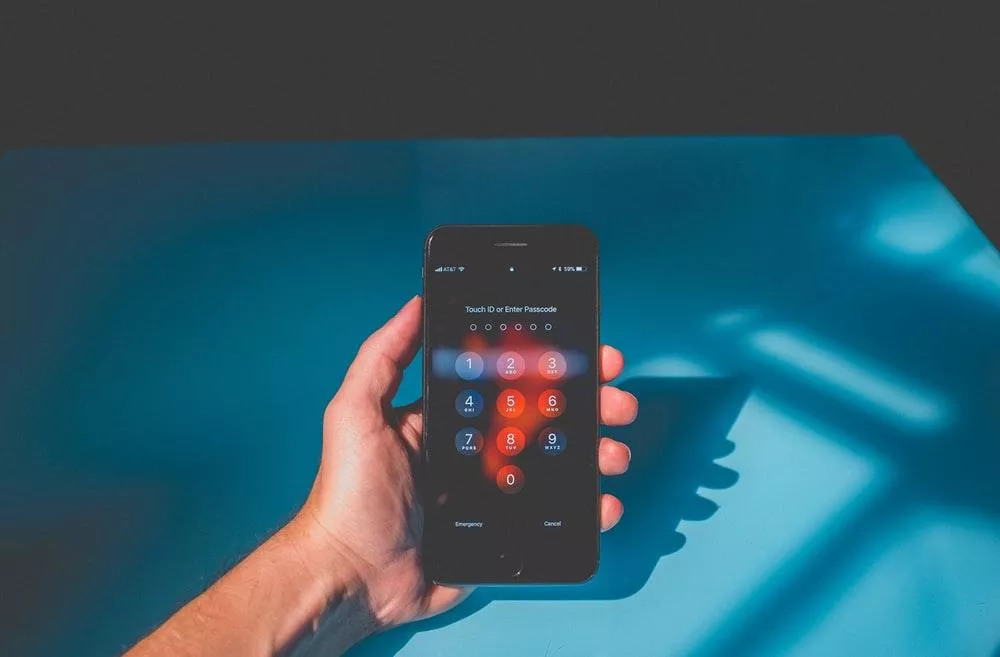
c. Scansione completa
Una delle funzioni principali delle applicazioni antivirus è l’esecuzione di scansioni complete della memoria, delle applicazioni e dei file del dispositivo. Attraverso tecniche di scansione approfondita, questi strumenti ispezionano meticolosamente ogni angolo del dispositivo, eliminando ogni traccia di malware o attività sospette. Eseguendo scansioni regolari, gli utenti possono garantire che i loro dispositivi Android rimangano liberi da minacce nascoste.
d. protezione della rete
In un’era in cui la navigazione sul Web è diventata parte integrante della nostra vita quotidiana, le applicazioni antivirus estendono il loro ombrello protettivo per comprendere le attività online. Integrando funzionalità di protezione Web, questi strumenti possono rilevare e bloccare siti Web dannosi, tentativi di phishing e altre minacce online in tempo reale. Che si tratti di fare acquisti, operazioni bancarie o semplicemente navigare sul Web alla ricerca di informazioni, gli utenti possono navigare nel panorama digitale con sicurezza, sapendo che la loro applicazione antivirus è al loro fianco.
e. Misure antifurto
Oltre a combattere malware e minacce online, molte applicazioni antivirus offrono funzionalità aggiuntive come funzionalità antifurto e generatore di password sicuro. In caso di smarrimento o furto del dispositivo, questi strumenti consentono agli utenti di localizzare, bloccare o cancellare da remoto il proprio dispositivo Android, proteggendo i dati sensibili dalla caduta nelle mani sbagliate. Grazie alla possibilità di tracciare la posizione del dispositivo o attivare un allarme da remoto, gli utenti possono mitigare le potenziali conseguenze del furto o dello smarrimento del dispositivo.
f. Reputazione e affidabilità
Quando si valutano le applicazioni antivirus, è essenziale considerare la reputazione e il track record dello sviluppatore del software. Scegli marchi affermati con una comprovata storia nella fornitura di soluzioni di sicurezza affidabili e aggiornamenti tempestivi. Leggere recensioni e testimonianze di altri utenti può fornire preziose informazioni sull’efficacia e sulle prestazioni dell’applicazione antivirus.
g. Impatto sulle prestazioni
Sebbene le applicazioni antivirus svolgano un ruolo cruciale nella protezione del tuo dispositivo Android, non dovrebbero andare a scapito delle prestazioni o della durata della batteria. Scegli soluzioni leggere e ottimizzate che riducono al minimo il consumo di risorse e funzionano perfettamente in background. Evita applicazioni eccessive che consumano le risorse di sistema o causano rallentamenti, poiché possono compromettere l’esperienza dell’utente.
Conclusione
Le applicazioni antivirus fungono da guardiani indispensabili, proteggendo la nostra oasi digitale da malware, attacchi di phishing e altre attività nefaste. Protezione Web e misure antifurto: questi strumenti consentono agli utenti di navigare nel panorama digitale con sicurezza e tranquillità. Mentre abbracciamo le infinite possibilità offerte dai nostri dispositivi Android, non dimentichiamoci di rafforzare le loro difese con l’armatura della protezione antivirus.

 Instagram3 years ago
Instagram3 years agoBuy IG likes and buy organic Instagram followers: where to buy them and how?

 Instagram3 years ago
Instagram3 years ago100% Genuine Instagram Followers & Likes with Guaranteed Tool

 Business4 years ago
Business4 years ago7 Must Have Digital Marketing Tools For Your Small Businesses

 Instagram3 years ago
Instagram3 years agoInstagram Followers And Likes – Online Social Media Platform





















