Computer
How to optimize your PCs performance
How to optimize your PCs performance. Uninstall Unnecessary Software, Restrict The Programs at StartUp, Use a Tune-up Utility, Add More RAM

At some point in its life, your computer will experience slower speeds. However, before you go ahead and upgrade your computer, here are some minor adjustments you can make to improve the speed and performance of your PC.
Table of Contents
1. Uninstall Unnecessary Software

Most computers come preloaded with various programs that you likely won’t use, but that takes up many system resources. This is most apparent when you get a pop-up asking you to update an application you’ve never used before.
Therefore, a simple way to free up some disk space and improve your PCs performance is to remove unnecessary software.
You can do this by navigating to “Start”> All Apps menu > Find the program you want to uninstall > Right-click for the uninstall option.
2. Restrict The Programs at StartUp
Some applications automatically boot up when you start your computer. This can slow down the startup of your PC. Additionally, these programs will be running in the background after they boot up, affecting your PC’s performance.
To find out which programs will run when you boot up, you’ll want to open your Task Manager. To open Task Manager, you press CTRL+SHIFT+DEL.
Once Task Manager opens, you will see a list of currently running programs and the RAM they are using. To adjust what programs run at startup, right-click on the application and change it, so it only runs when commanded.
3. Use a Tune-up Utility
A PC tune-up utility is a program that goes deep into your computer and fixes problems. The best PC tune-up utilities will defrag your hard drive, repair the Windows Registry, and delete unnecessary and duplicate files to free up disk space.
Some programs will also troubleshoot your computer’s startup process and remove gunk from testbeds. Some good PC tune-up utility programs are AVG TuneUp, SlimWare Utilities SlimCleaner, and KromTech PC Keeper Live.
4. Add More RAM
A tried-and-true method for optimizing your PC’s performance is to add more RAM. RAM stands for Random Access Memory. It accesses the information your computer is actively using quickly. The more programs you run, the more RAM you’ll need.
The more RAM you have, the faster your programs will run. Adding RAM is tricky on a laptop but can be done relatively quickly on a desktop. However, if you’re not technically savvy, it’s best if you take your PC into a professional shop.
5. Run a Check for Spyware and Viruses
Unfortunately, it’s easier than ever to pick up a computer virus these days. Spyware and viruses affect your computer’s performance negatively. It’s possible that there could be a virus or spyware on your computer that you’re unaware of, so you should run your anti-virus and anti-malware programs.
This will help you identify and remove any viruses, spyware, malicious software, or ransomware that might be plaguing your PC.
6. Defrag Hard Drive & Run Disk Cleanup
Fragmentation of your hard drive occurs when a computer file isn’t stored as a single piece of information. This is beneficial as it makes it easier for your hard drive to store information in the available space.
However, too much fragmentation can slow down your computer. For this reason, it’s a good idea to schedule disk defragmentation on a semi-regular basis. This will reorganize the data on your hard drive, so that related pieces are put back together in a continuous fashion.
Disk Cleanup helps identify the files and programs on your hard drive that haven’t been used in a while or are unnecessary. It will then delete these files and programs, freeing up drive space for the programs you use. Disk Cleanup can be accessed from your PC’s start menu or Cortana search box.
7. Use a Startup SSD
A startup solid-state drive (SSD) can help take the pressure off your processor when your PC boots up. Additionally, suppose you usually run several programs simultaneously or use two programs that use a lot of RAM simultaneously (like video and photo editing software).
In that case, an SSD will help these programs run smoother and faster. SSDs are usually installed on desktops, but they can be used on laptops as well. If you don’t have an internal SSD option, you can always use an external drive that connects to your PC with a USB 3.0.
8. Conclusion | optimize PCs performance
If your computer performs less than optimally, meaning you have problems loading applications or it’s prolonged, you may think you need a new PC. However, the truth is you probably need to make a few minor adjustments to make your computer run more efficiently.
These adjustments include looking for and removing unnecessary applications, using a tune-up utility, adding more RAM, and checking for malware, spyware, or a virus with anti-virus and anti-malware software.
You should also defrag your computer and run the Disk Cleanup program. Ultimately, you may require to consider buying a startup SSD. It’s much cheaper than a new computer, and it will significantly improve your PC’s performance.
Blockchain
Perché Dobbiamo Utilizzare Un’Applicazione Antivirus Su Android?
Perché Dobbiamo Utilizzare Un’applicazione Antivirus Su Android? Rischi diversi, Vantaggi dell’utilizzo di applicazioni antivirus su Android

Una soluzione altrettanto fondamentale per garantire che il tuo dispositivo non venga infettato da questi programmi software malevoli (virus, trojan, adware, spyware) è il programma antivirus. Di conseguenza, il codice rileva e respinge anche l’app che può essere sviluppata in modo inefficiente dagli hacker. L’altra virtù è che può anche aiutare la tua macchina a essere sotto tiro e prevenire altri attacchi informatici da attacchi di phishing.
1. Rischi diversi
Android, essendo il sistema operativo mobile più utilizzato a livello globale, è diventato un obiettivo primario per i criminali informatici. Dal malware e ransomware agli attacchi di phishing e al furto di identità, le minacce sono diverse e in continua evoluzione. A differenza dei computer tradizionali, i dispositivi mobili spesso non dispongono delle solide misure di sicurezza inerenti ai sistemi operativi desktop, rendendoli suscettibili di sfruttamento.
a. Minaccia malware
Il malware, abbreviazione di software dannoso, comprende un ampio spettro di minacce progettate per infiltrarsi, interrompere o danneggiare un dispositivo o una rete. Nel regno di Android, i malware possono mascherarsi da applicazioni legittime, nascondersi negli app store o mascherarsi da download innocui dal web. Una volta installato, il malware può provocare danni rubando informazioni sensibili, spiando le attività degli utenti o addirittura rendendo il dispositivo inutilizzabile.
b. Insidie del phishing
Gli attacchi di phishing, un’altra minaccia diffusa, mirano a indurre gli utenti a divulgare informazioni personali come password, numeri di carta di credito o credenziali di accesso. Questi attacchi spesso utilizzano tattiche di ingegneria sociale, sfruttando siti Web, e-mail o messaggi falsi per ingannare le vittime ignare. Con la comodità di accedere alla posta elettronica e navigare sul Web sui nostri dispositivi Android, il rischio di cadere preda di truffe di phishing diventa sempre presente.
2. Vantaggi dell’utilizzo di applicazioni antivirus su Android
a. Il ruolo delle applicazioni antivirus
Le applicazione antivirus gratuita per Android si rivelano indispensabili guardiani della nostra sicurezza digitale di fronte a queste minacce incombenti. Queste soluzioni software sono progettate specificamente per rilevare, prevenire ed eliminare programmi dannosi, rafforzando così le difese dei nostri dispositivi Android.
b. Protezione in tempo reale
Le applicazioni antivirus utilizzano algoritmi sofisticati e analisi euristiche per identificare e neutralizzare proattivamente le minacce in tempo reale. Monitorando continuamente le attività del dispositivo e i flussi di dati in entrata, questi strumenti fungono da sentinelle vigili, intercettando il malware prima che possa infiltrarsi nel sistema.
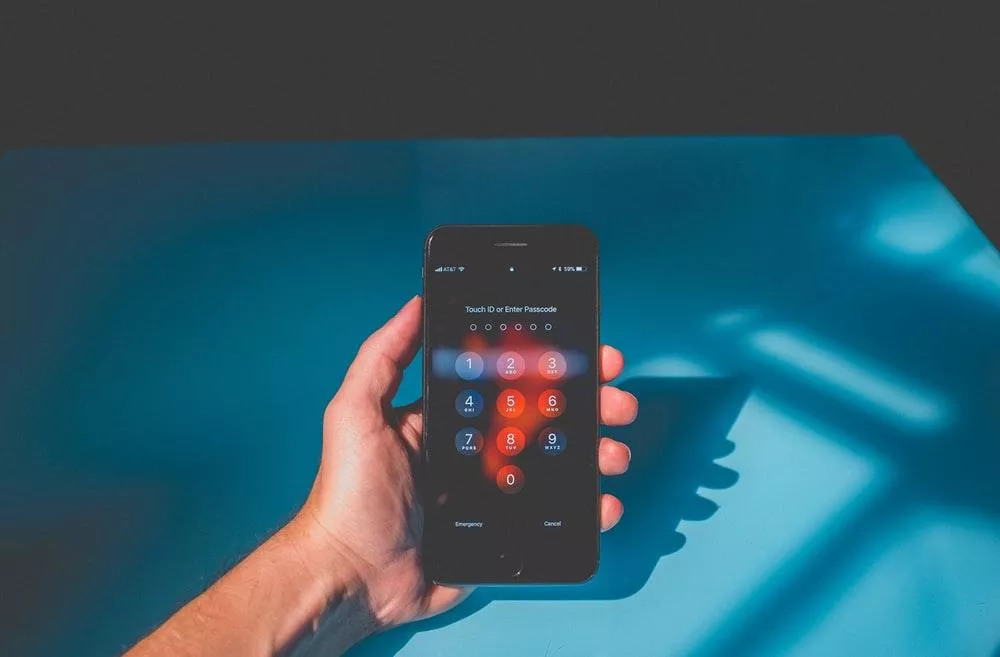
c. Scansione completa
Una delle funzioni principali delle applicazioni antivirus è l’esecuzione di scansioni complete della memoria, delle applicazioni e dei file del dispositivo. Attraverso tecniche di scansione approfondita, questi strumenti ispezionano meticolosamente ogni angolo del dispositivo, eliminando ogni traccia di malware o attività sospette. Eseguendo scansioni regolari, gli utenti possono garantire che i loro dispositivi Android rimangano liberi da minacce nascoste.
d. protezione della rete
In un’era in cui la navigazione sul Web è diventata parte integrante della nostra vita quotidiana, le applicazioni antivirus estendono il loro ombrello protettivo per comprendere le attività online. Integrando funzionalità di protezione Web, questi strumenti possono rilevare e bloccare siti Web dannosi, tentativi di phishing e altre minacce online in tempo reale. Che si tratti di fare acquisti, operazioni bancarie o semplicemente navigare sul Web alla ricerca di informazioni, gli utenti possono navigare nel panorama digitale con sicurezza, sapendo che la loro applicazione antivirus è al loro fianco.
e. Misure antifurto
Oltre a combattere malware e minacce online, molte applicazioni antivirus offrono funzionalità aggiuntive come funzionalità antifurto e generatore di password sicuro. In caso di smarrimento o furto del dispositivo, questi strumenti consentono agli utenti di localizzare, bloccare o cancellare da remoto il proprio dispositivo Android, proteggendo i dati sensibili dalla caduta nelle mani sbagliate. Grazie alla possibilità di tracciare la posizione del dispositivo o attivare un allarme da remoto, gli utenti possono mitigare le potenziali conseguenze del furto o dello smarrimento del dispositivo.
f. Reputazione e affidabilità
Quando si valutano le applicazioni antivirus, è essenziale considerare la reputazione e il track record dello sviluppatore del software. Scegli marchi affermati con una comprovata storia nella fornitura di soluzioni di sicurezza affidabili e aggiornamenti tempestivi. Leggere recensioni e testimonianze di altri utenti può fornire preziose informazioni sull’efficacia e sulle prestazioni dell’applicazione antivirus.
g. Impatto sulle prestazioni
Sebbene le applicazioni antivirus svolgano un ruolo cruciale nella protezione del tuo dispositivo Android, non dovrebbero andare a scapito delle prestazioni o della durata della batteria. Scegli soluzioni leggere e ottimizzate che riducono al minimo il consumo di risorse e funzionano perfettamente in background. Evita applicazioni eccessive che consumano le risorse di sistema o causano rallentamenti, poiché possono compromettere l’esperienza dell’utente.
Conclusione
Le applicazioni antivirus fungono da guardiani indispensabili, proteggendo la nostra oasi digitale da malware, attacchi di phishing e altre attività nefaste. Protezione Web e misure antifurto: questi strumenti consentono agli utenti di navigare nel panorama digitale con sicurezza e tranquillità. Mentre abbracciamo le infinite possibilità offerte dai nostri dispositivi Android, non dimentichiamoci di rafforzare le loro difese con l’armatura della protezione antivirus.

 Instagram3 years ago
Instagram3 years agoBuy IG likes and buy organic Instagram followers: where to buy them and how?

 Instagram3 years ago
Instagram3 years ago100% Genuine Instagram Followers & Likes with Guaranteed Tool

 Business5 years ago
Business5 years ago7 Must Have Digital Marketing Tools For Your Small Businesses

 Instagram4 years ago
Instagram4 years agoInstagram Followers And Likes – Online Social Media Platform





















