Software
[Free] 2 Ways to Convert MP4 to AVI in a Quick and Easy Manner
The quickest way for you to convert MP4 to AVI, obviously, is to employ online tools. [Free] 2 ways to convert MP4 to AVI in a quick and easy manner.

MP4 can be your perfect video format for playing movies, short videos, or for sharing purposes due to its excellent compatibility. And AVI is better when adapted in QuickTime or other DVD players. Then you may wonder which is better, AVI vs MP4? Mostly, it depends on the purpose and use of the video.
Anyway, if you want to know how to convert MP4 to AVI, you will soon find the answer once you read the content below, in which you will see accountable methods to convert MP4 to AVI on either your mobiles or desktops along with the brief review introducing you to the main features of these tools. So, buckle up and scroll down.
1. How to Convert MP4 to AVI Online Quickly
The quickest way for you to convert MP4 to AVI, obviously, is to employ online tools. Except for being efficient, the online converter is also convenient since most web-based converters are accessible on all devices whether you open it on mobiles or browsers on a desktop. To boost efficiency and productivity for you when converting MP4 to AVI, here are the best online converter that all offer free and powerful services.
As the best free online converter, FVC Free Video Converter is not equipped with too many advanced settings or controls but only a straightforward layout, which is why this is suitable for you as a beginner to practice and convert MP4 to AVI as many as you want. There is no file numbers limitation and your HD MP4 videos will not be damaged or wrecked. Furthermore, you can access this free converter anytime you want without a time limit.
Main Features:
- Keep original quality during MP4 HD video conversion.
- Convert video and audio in batch mode lossless.
- Customize your MP4 video file with advanced settings.
- Offer a desktop version for permanent and better services.
Step 1: Before you start to convert MP4 to AVI on your browser, you first need to download an FVC launcher from the official website of the FVC Free Video Converter for first-time use. You will see the download hint after you click the Add Files to Convert button on the main page.
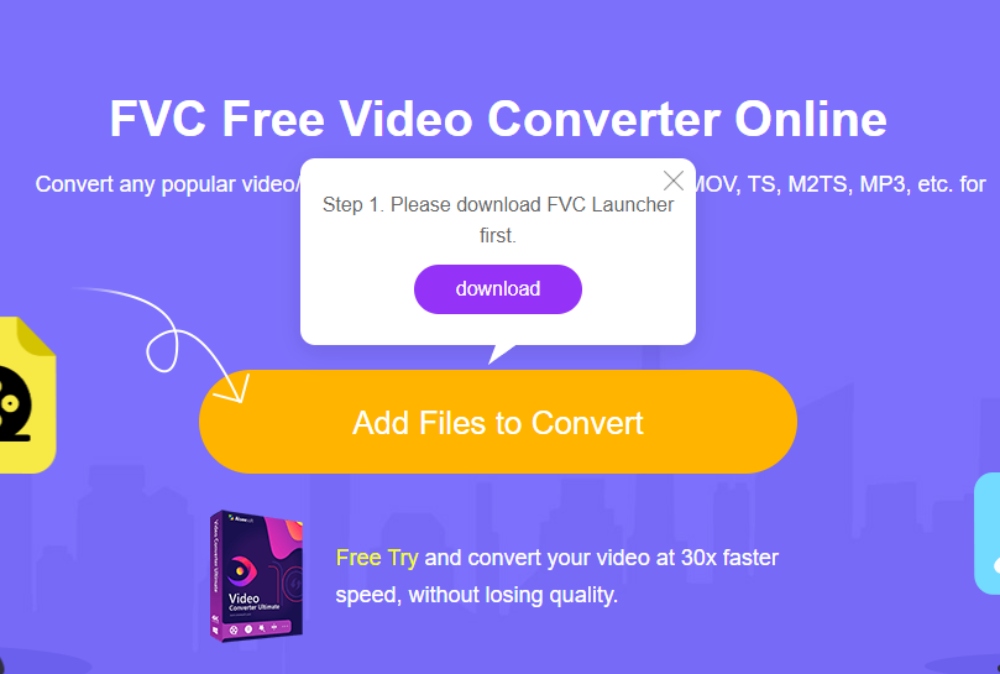
Step 2: After downloading ends, you may double-click the installer to install, and you will see a loading process on the FVC Free Video Converter’s main page. After that, a file window will pop up for you to choose the MP4 video. Select one or press the Ctrl key to select more to upload.
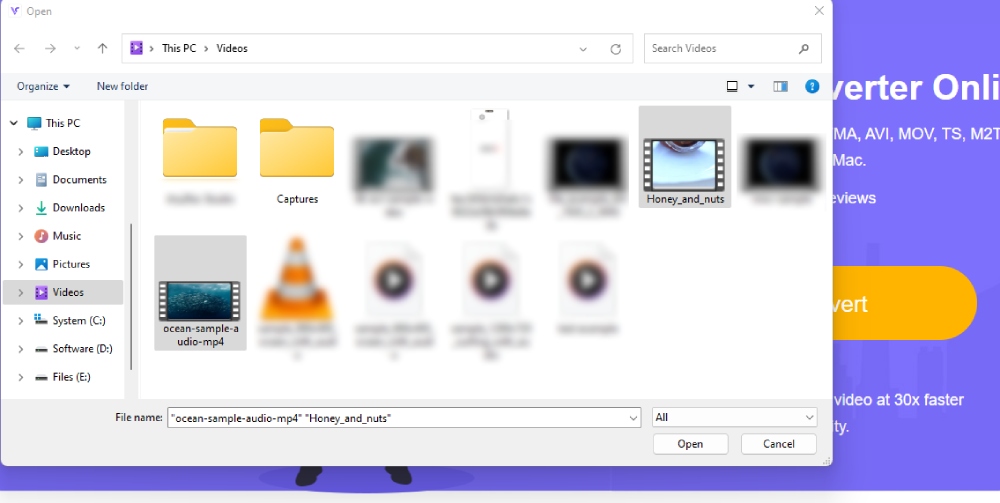
Step 3: Your videos will be uploaded instantly. Now, choose AVI as your output format below. Meanwhile, if you click the gear icon on the right side of the video file, you can then control the resolution, frame rate, etc. Finally, click the Convert button to choose a folder and start converting MP4 to AVI.
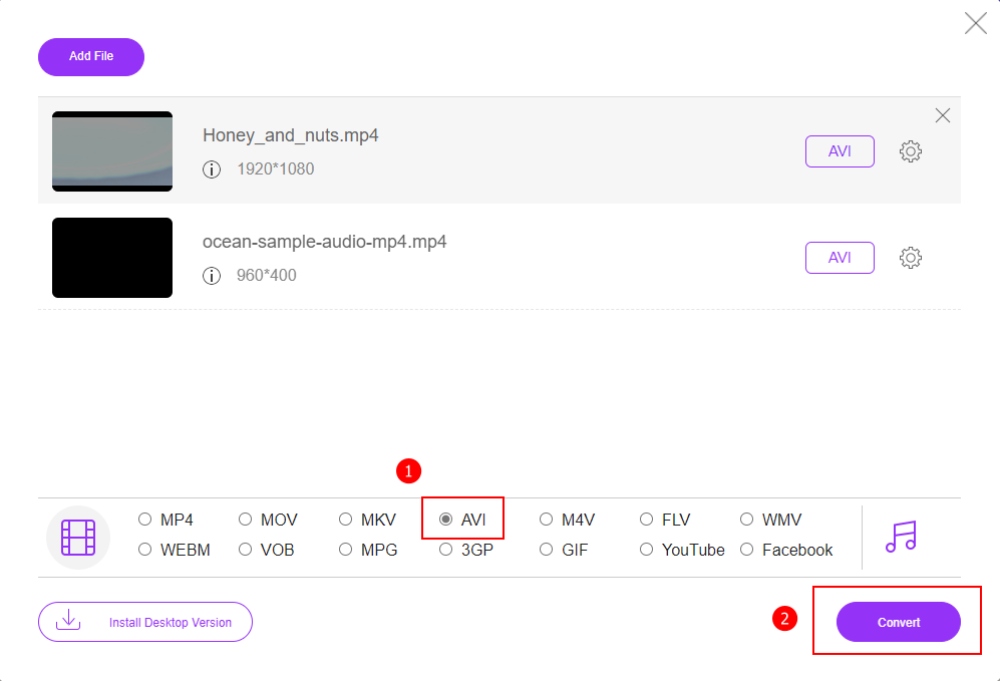
2. Efficient Way to Convert MP4 to AVI [Windows & Mac]
If you worry that the web-based converters are limited or unstable, you may also turn to desktop software for a committed service like VLC Media Player, which has a great reputation in media file playback and tackling media formats. Therefore, to convert MP4 to AVI, a free and open-source VLC would meet your needs. As a versatile media player, VLC Media may impress you with its strong playback settings, but you can also trust it in handling the conversion from MP4 to AVI. You just need to take some extra steps to see how to achieve it in VLC.
Main Features:
- Provide multiple advanced or customized settings.
- Support various conversions and all media file playback.
- Use the free and powerful services without a size limit.
Step 1: Download and install the VLC Media Player from the official website. Then, launch it from your desktop.
Step 2: Click the Convert/Save button from the Media menu. On the pop-up window, click the Add button with a plus icon to browse for MP4 videos for conversion.
Step 3: After choosing the video, click the down arrow on the Convert/Save button to select the Convert option.
Step 4: Next to Profile, click the Edit selected profile button to choose AVI format. Then, click the Browse button to find a folder to store the video later. Remember to rename the video with the .avi suffix. Now, click the Start button to begin.
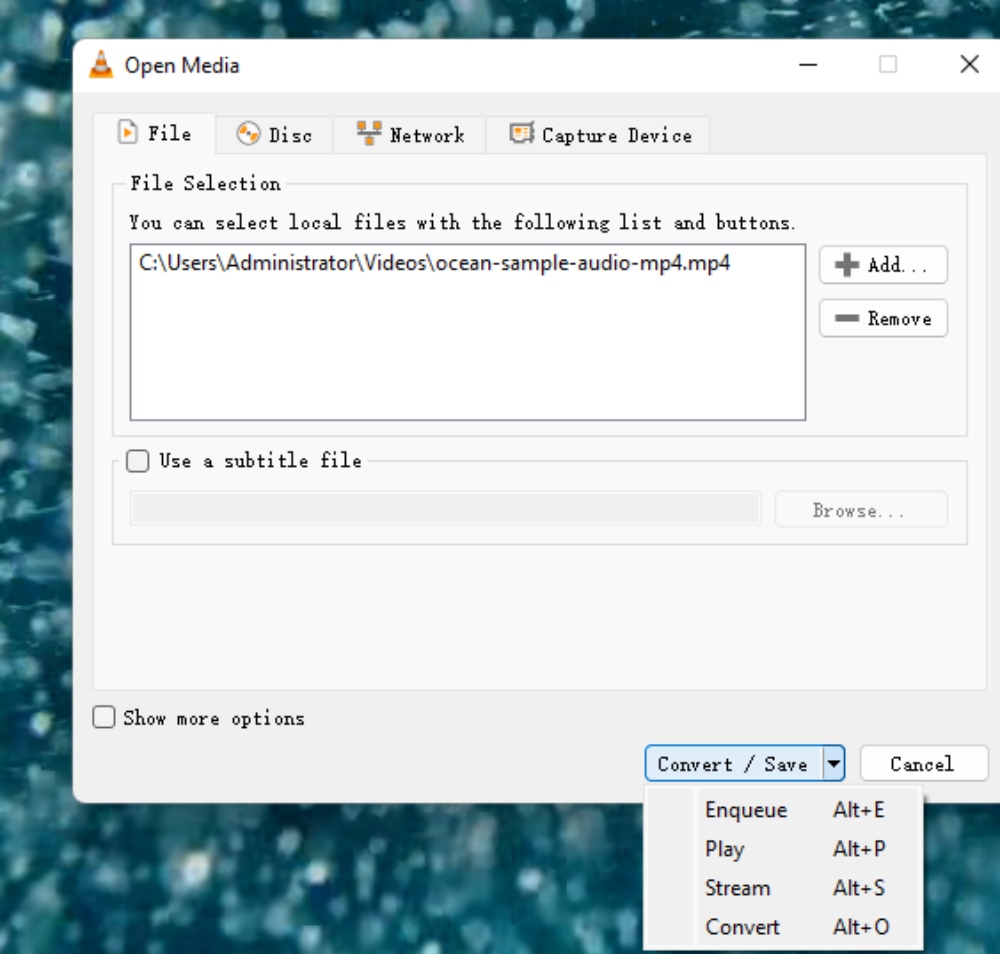
3. Conclusion
To summarize, efficient ways are introduced above for you to convert MP4 to AVI. The best part about these converters mentioned above is that you can freely use them whenever you want without any charge. Besides, these converters also are equipped with distinct features and you may choose one to have a go based on your preferences.
-

 Instagram5 years ago
Instagram5 years agoBuy IG likes and buy organic Instagram followers: where to buy them and how?
-

 Instagram5 years ago
Instagram5 years ago100% Genuine Instagram Followers & Likes with Guaranteed Tool
-

 Business6 years ago
Business6 years ago7 Must Have Digital Marketing Tools For Your Small Businesses
-

 Instagram5 years ago
Instagram5 years agoInstagram Followers And Likes – Online Social Media Platform
















